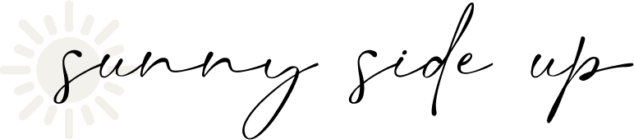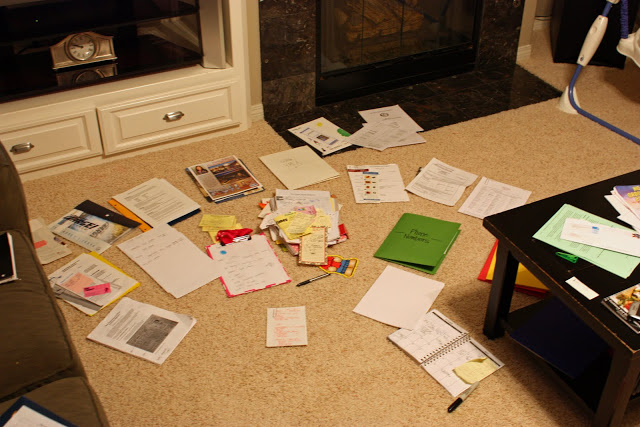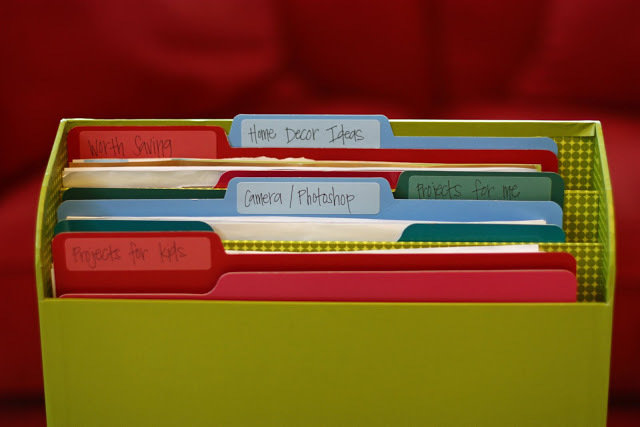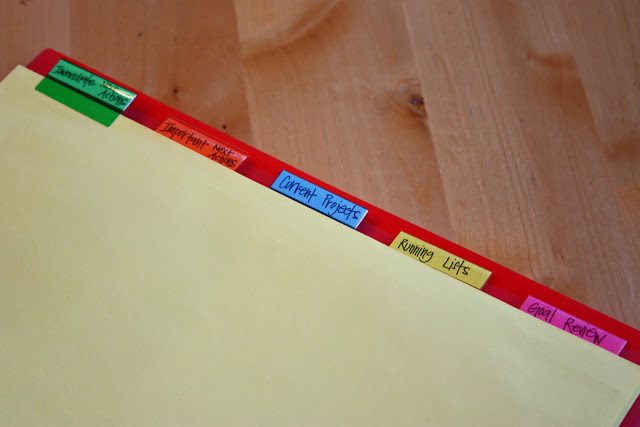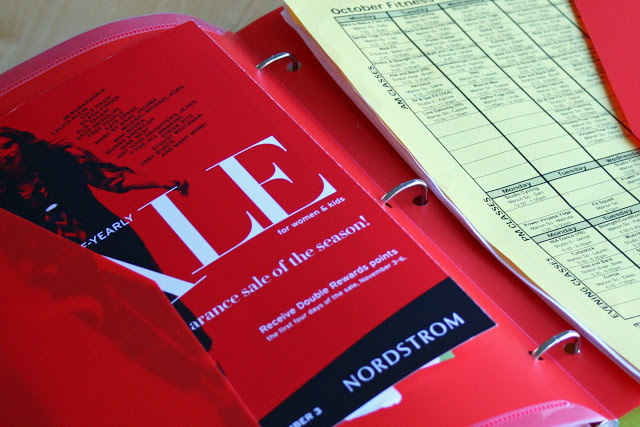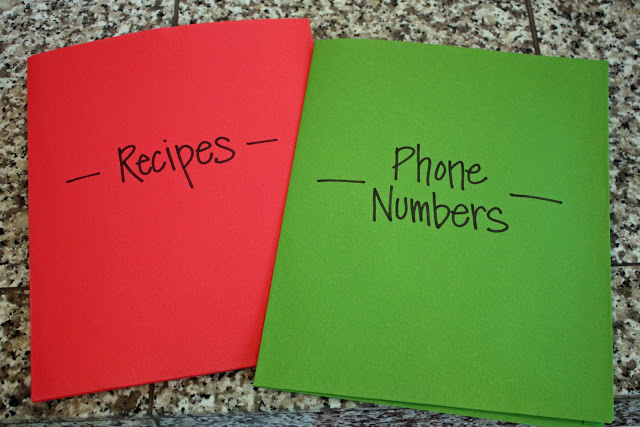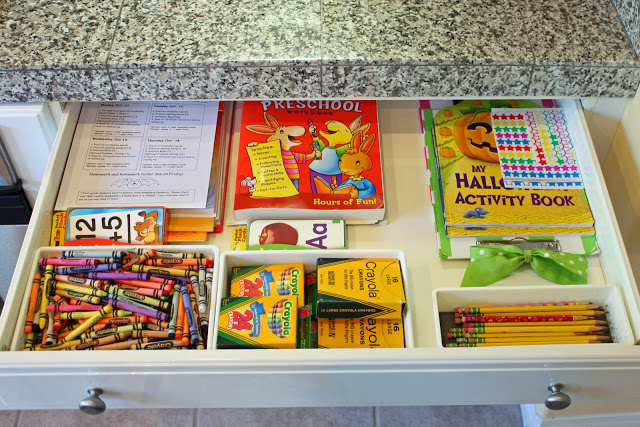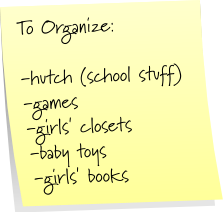It’s also where we have our printer/copier/fax machine set up. Kenny and I both use laptops so we don’t really even have a desk for computer work. We work best on our couches in front of the TV. :)

I have a simple bookshelf set up in this space and I’m using it to organize our paper.
Here’s what I’m loving about this location. It’s close – downstairs by the kitchen/living room so it’s easy to get to and check often – but it’s also out of sight. I can close the closet door and it doesn’t clutter up a room. Like I said before, if you have a home office, great, but if you don’t, think about a place in your house you could set up a desk or a shelf to dedicate to getting control of your paper.

One tip I loved from M.O.M was to have an inbox. A place to set all of your in coming paper until you have a chance to go through it. I made an inbox for me and one for Kenny. They are the top files. His is on the left and mine is on the right. Notice mine is empty. I like an empty inbox. :) Each of the files below are labeled with categories that fit our needs. (I didn’t get a closer picture, but I just stuck mini label stickers on the left corner of each tray.) Some of my categories are:
“extra curricular” which holds all of the information about the girls’ swimming lessons, gymnastics, dance studios I’m looking into, etc.
“real estate” because we are starting the process of looking for a new house and need a place to keep that sort of information.
“girls’ school” for things like calendars and other important school information.
“businesses” for business/contact information. Example: the contact info. for the window cleaners we used last time we had our windows cleaned.
You get the picture. Use your stacks of paper to determine what each category would be for you. The idea is that you go through your inbox often and when you do, you do one of three things — throw the paper away, complete the action needed (fill out the form, make the phone call, whatever it is you need to do), or file the paper in its location to have on hand if/when you need it.
No more stacks of paper that grow and grow! Only keep what you need. Go through your inbox often so that things don’t pile up. In fact, I have to take Kenny’s inbox pile and set it in front of him every few nights so he remembers to go through it. That’s the thing with having all of your paper so organized. It’s off your brain which is the best, but it also makes it easy to forget it’s there waiting for you!

The only reason this next shelf holds vertical paper files instead of horizontal ones is because I just used organizers I already had on hand at my house. I had these colorful files left over from my teaching days so I just used them for other categories. Some of these include a file for
receipts (I don’t keep every receipt, but I do keep ones for bigger items and clothes – seems I’m always returning clothes if they don’t fit the girls right.), a file for
coupons, files for our
church stuff, a file for Kenny’s Charger
Season ticket information, etc.
This system is working really well so far! I love having a place to set the mail out of sight until I have a minute to go through it. I love that when Kenny asked about a coupon for getting our car washed the other day I knew right where to look. I love that when I needed to return something at Target I knew right where to find the receipt. And I love that when Kenny asks where this or that is I can say “check your inbox.” I’ve told him to check his inbox so many times that now he is constantly teasing me about it. He’ll say stuff like “where are the crackers I was just eating?…oh wait…I’ll check my inbox.” (glad he amuses himself)

The bottom shelf I’m just using for extra paper and folders. I also keep my camera and video camera here so I can grab them quick when I need them.

Top holds extra paper, my trusty timer, and the green file folder you may remember from
this post. Since I don’t need to use it for Kenny’s stack anymore, I’m using it for my “someday” folder.

Part of the M.O.M system suggests having a “someday” file for projects/ideas you have that you just don’t have the time for right now. I love having a place for this random information I want to save.
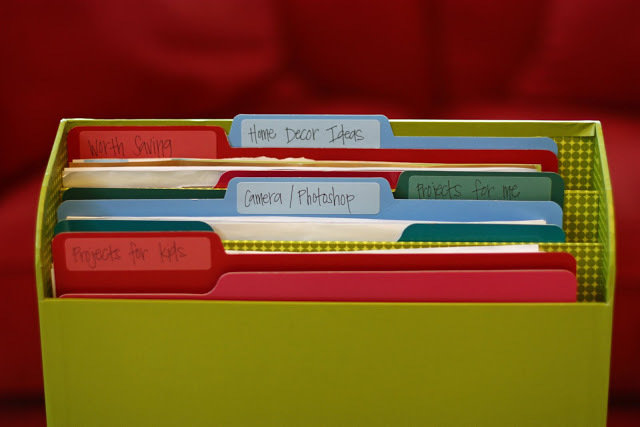
My categories for my someday file are:
Home Decor Ideas (stuff I’ve cut out of magazines, etc.)
Worth Saving (random quotes, great articles on different topics, etc.)
Projects for me
Projects for the kids
Camera/Photoshop
I’ll have time for this file at some point – probably when I’m not spending so much of my time changing diapers, doing laundry, and cleaning off the high chair. :)

This is the part of my little system I’m loving the most. I used to write everything down in my planner. My to-do list for the day was mixed in with a grocery list and stuff I wanted to do, but didn’t really NEED to do right away. Things like “finish a layout” were mixed in with “fill out school forms” – school forms were due the next day and clearly needed to be a priority whenever I had a minute.
Now I keep a small calendar/planner for important dates in my purse, but this binder is at home holding all of my lists.
Binder Categories:
Immediate Actions- list of things I need to do right away – things that are time sensitive – top priority.
Important Actions – list of things I’d like to get done sometime in the next couple of weeks.
Current Projects – projects I’m working on
Running Lists – A page for each of my running lists I always have going on. My running lists are titled:
To Organize (always have spots in my house I’m working on)
Goodwill (Kenny likes me to write down all the stuff I’m constantly donating to goodwill for tax purposes)
Grocery Store
Target
Costco (three stores I visit the most)
November Posts (list of blog post ideas when they pop in my head)
Goal Review – place to write my goals
This binder has changed my life! Ok – maybe that’s going a bit far, but it has made things much easier for me! :) If I have time at home to get something done, I work on my immediate action list first, and then if I’m caught up with that stuff, I work off of my important action list. My important action list is stuff that is usually more fun — things I want to do vs. things I really need to do. Mostly I just love having this information all together organized in one place. No more post it notes all over the bathroom mirror and lists going on in three different notebooks.
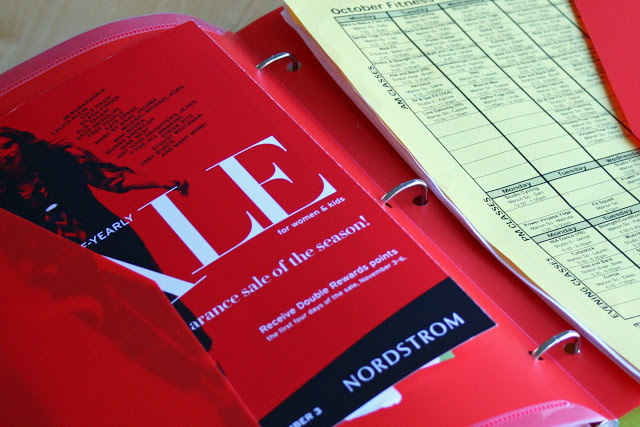
At the end of the binder I have this red folder to hold papers I refer to often. You know – really important stuff like the aerobics schedule for my gym and when Nordstroms half yearly sale starts. Gotta stay on top of things! :)
The main idea behind M.O.M is that you have everything organized so that it is “off your brain” – you aren’t thinking about and worrying about all of your paperwork and stuff that needs to get done. When you have a system that helps you to to stay on top of your life, it will free up your time for more important things — like your family. Again, this system above is not M.O.M — I took ideas from that and created my own system. If this is overwhelming to you, come up with something that isn’t. The system you use doesn’t matter, as long as it is something that will work for you.
This is working for me. And just thinking about my paper being so organized gives me a really warm fuzzy feeling inside. :)
 I was pretty impressed with these two of Kole that she took sometime over the summer. She even got him laughing.
I was pretty impressed with these two of Kole that she took sometime over the summer. She even got him laughing.
 One afternoon after church she had us all get on her level so she could take a family shot. First pic wasn’t so bad…
One afternoon after church she had us all get on her level so she could take a family shot. First pic wasn’t so bad… Might need to adjust a few things…
Might need to adjust a few things… and SNAP! Perfect family photo! We’re talking Christmas card material here.
and SNAP! Perfect family photo! We’re talking Christmas card material here.